How to Activate 360Converter Offline Transcriber
Prerequisites
- Ensure you have an active internet connection before beginning the activation process.
- For Windows users: If you installed OfflineTranscriber for all users (typically in the C: drive), you must run the program as Administrator. This is necessary for writing files to the C: drive. For instructions on running as Administrator, please refer to our "Run as Admin" guide.
Activation Steps
- Launch OfflineTranscriber
- Locate and click the 'Activate' button in the left panel of the OfflineTranscriber interface.
- Enter your license code in the provided fields:
- The license code consists of four groups of characters
- Input each group into the corresponding box
- Ensure accuracy when entering the code
- Click the 'Continue' button to initiate the activation process
- Activation Results:
- If successful, you will see a 'Successful' message
- In case of any issues, an error message will be displayed
- Restart OfflineTranscriber to apply the activation
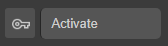
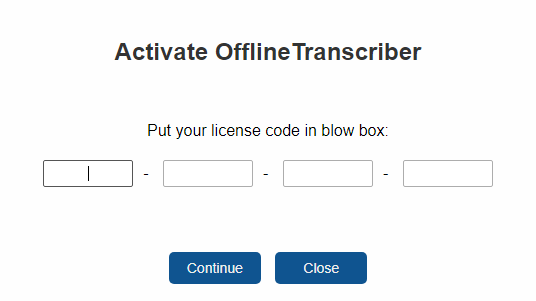
Important Notes
- The license code is case-sensitive
- If you encounter any difficulties during activation, please contact our support team
- Keep your license code in a safe place for future reference
By following these steps, you should be able to successfully activate your 360Converter Offline Transcriber and begin using its features.
